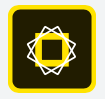
Allows you to create graphics with text that can be used for any number of things such as infographics, memes, announcements, invitations, etc. Use them on your website, in emails, etc. You can choose from a collection of images, or upload your own.
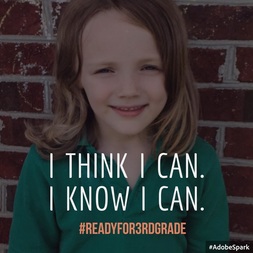
- Building Classroom Community: Have 3rd - 5th grade students take a selfie and add some text that shares information about themselves, perhaps a favorite quote - something that will inspire them for this school year. Teachers can have a bank of quotes for them to choose from.
- Other ideas include creating an advertisement for a favorite book they read this summer, infographics depicting classroom expectations, etc.

- Teacher Tip: Use Spark Post to create eye catching images for your class website or parent emails. Create graphics to add to your Smartboard slides. Better yet, have students create graphics to use as parent reminders for all those pesky housekeeping items that need to be taken care of that first week. Examples might include uniform do's and don'ts, school supply lists, specials schedules, etc. Then pop them into your new, digital newsletter - see below for details!
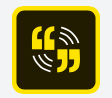
Video creation made simple. Seriously. Combine text, graphics and music to slides using provided themes (or your own) to create a beautiful story told through video. You can also choose from a selection of story structures to build your video. Preloaded templates include: an invitation, show and tell, promote an idea, teach a lesson, etc. I love how simple this tool is, yet how stunning the final product turns out! When I discovered this suite of apps I handed my iPad off to a seven-year-old and here's what she came up with. Within a few minutes she had the app figured out and created this video (embedded below).
- Create a video for a specific classroom procedures such as the expected morning routine (unpack, turn in homework folder, etc.). After seeing your model video, have students create their own for a specific routine or expectation. You can watch them each morning as reminders. You can also share them with parents via email so that they can reinforce the expectations at home. As you are working on these projects, remember to make them accessible to all learners. Have a bilingual student record each procedure in his or her native language. This will not only help the student, it will also help his or her family know what is expected in your classroom.
- Are you a PBIS school? Have your class create videos for each positive behavior you expect them to use around the school. Teams of students can be assigned different locations of the building. For example cafeteria, media center, hallway, etc. Here is a basic example - but the students could really get creative modeling positive behavior in these short videos! They will serve as great reminders throughout the year. And again, parents will be more willing to watch videos sent home via email if they know their children are the stars!
- Have students take selfies (or use the “posts” students created in the example above), to create a classroom community video. Each student can record their name and something about themselves.
- Have each student create a video about themselves. This could be planned out and illustrated on paper first. They can photograph their drawings to insert into the project, then narrate using their written words.
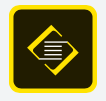
Allows you to create “web stories” or webpages of information pages such as journals, articles, portfolios, etc.
- Create a page with a section for each student. Have the students write a paragraph about themselves and add a selfie. The final page is a great way for you to get to know your students and for them to get to know each other.
- Use pages instead of newsletters, but have students create the content. At the start of the year, they could make one all about their classroom, classroom expectations, etc. Email the completed link to parents. Use this on a regular basis as a high-tech version of an old school newsletter. How much more likely will parents be to read the weekly newsletter if they know their child had a hand in creating it? Check out this sample newsletter (embedded below).
- Later in the year, students can create pages to publish their written work in any subject area. They can cut and paste directly from Google Drive or other document creation apps.
Follow @techtools4ed on Twitter and stay tuned to this blog for more tech tools you can use to kick off your 2016-17 school year!

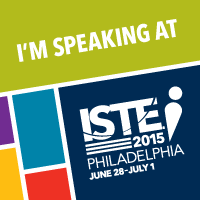
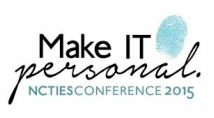

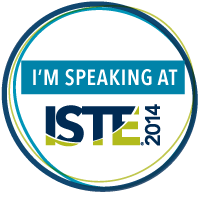
 RSS Feed
RSS Feed