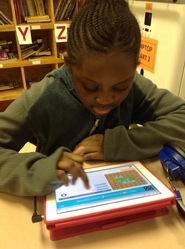
As the Instructional Tech Facilitator at an elementary school, I was thrilled to hear about the Hour of Code campaign. We implemented it at our school and gave every student, K-5 the opportunity to try computer science for one hour. I visited each of our 21 classrooms along with our two AIG specialists and our MediaTech assistant. After a brief introduction to Computer Science, the students used iPads to access web-based tutorials and/or iPad apps to get a taste of computer programming. The best part of this learning exercise was seeing the kids that typically struggle with general ed subjects (reading and language arts, etc.) - really take off with coding! We were also excited about the number of girls and students of color that we were able to expose to programming. These are two populations that we look forward to encouraging in this exciting field! We are working on a plan to offer computer programming as part of our STEAM integration at our elementary school in the future.
We used the following apps with our K-5 students:
Kodable (K & up*)
A free educational iPad app offering a kid-friendly introduction to programming concepts and problem solving. For kids ages 5 and up, and tools for grownups too!
Angry Birds Tutorial (2nd & up*)
Learn the basic concepts of Computer Science with drag and drop programming. This is a game-like, self-directed tutorial starring video lectures by Bill Gates, Mark Zuckerberg, Angry Birds and Plants vs. Zombies. Learn repeat-loops, conditionals, and basic algorithms. Available in 20 languages. *This is a web-based tutorial and can be accessed on iPads as well as other computing devices.
Lightbot for Hour of Code (2nd & up*)
Light-bot is a programming puzzle game: a puzzle game that uses game mechanics that are firmly rooted in programming concepts. Light-bot lets players gain a practical understanding of basic control-flow concepts like instruction sequencing, procedures and loops, just by guiding a robot with commands to light up tiles and solve levels.
Daisy the Dinosaur (1st & up*)
Learn the basics of computer programming with Daisy the Dinosaur! This free, fun app has an easy drag and drop interface that kids of all ages can use to animate Daisy to dance across the screen. Kids will intuitively grasp the basics of objects, sequencing, loops and events by solving this app's challenges. After playing Daisy, kids can choose to download a kit to program their own computer game.
Move the Turtle (K & up*)
Move The Turtle is an educational application for iPhone and iPad that teaches children the basics of creating computer programs, using intuitive graphic commands.
Do you remember the Logo programming language? A friendly Turtle will introduce your child step by step to the basic concepts of programming in a colourful graphic environment. Who knows, maybe your child will be the next outstanding programmer!
Hopscotch (4th & up*)
Hopscotch teaches kids to code using simple, intuitive building blocks. Kids can create games, animations and other programs in this colorful, interactive environment.
Hopscotch was inspired by MIT’s Scratch and gives kids a creative way to learn the fundamentals of computer programming.
More Coding Activities: All of the tutorials that were created for the Hour of Code. There is a great selection of activities and tutorials.
*All grade levels posted are general suggestions. Levels may vary depending on the student's experience, etc.
Why Hour of Code in December?
Computer Science Education Week (CSEdWeek) is an annual program dedicated to inspiring K-12 students to take interest in computer science. Originally conceived by the Computing in the Core coalition, Code.org produced CSEdWeek for the first time this year, held in recognition of the birthday of computing pioneer Admiral Grace Murray Hopper (December 9, 1906).
How Successful Was the Hour of Code Worldwide?
Check out the astounding statistics HERE.
We used the following apps with our K-5 students:
Kodable (K & up*)
A free educational iPad app offering a kid-friendly introduction to programming concepts and problem solving. For kids ages 5 and up, and tools for grownups too!
Angry Birds Tutorial (2nd & up*)
Learn the basic concepts of Computer Science with drag and drop programming. This is a game-like, self-directed tutorial starring video lectures by Bill Gates, Mark Zuckerberg, Angry Birds and Plants vs. Zombies. Learn repeat-loops, conditionals, and basic algorithms. Available in 20 languages. *This is a web-based tutorial and can be accessed on iPads as well as other computing devices.
Lightbot for Hour of Code (2nd & up*)
Light-bot is a programming puzzle game: a puzzle game that uses game mechanics that are firmly rooted in programming concepts. Light-bot lets players gain a practical understanding of basic control-flow concepts like instruction sequencing, procedures and loops, just by guiding a robot with commands to light up tiles and solve levels.
Daisy the Dinosaur (1st & up*)
Learn the basics of computer programming with Daisy the Dinosaur! This free, fun app has an easy drag and drop interface that kids of all ages can use to animate Daisy to dance across the screen. Kids will intuitively grasp the basics of objects, sequencing, loops and events by solving this app's challenges. After playing Daisy, kids can choose to download a kit to program their own computer game.
Move the Turtle (K & up*)
Move The Turtle is an educational application for iPhone and iPad that teaches children the basics of creating computer programs, using intuitive graphic commands.
Do you remember the Logo programming language? A friendly Turtle will introduce your child step by step to the basic concepts of programming in a colourful graphic environment. Who knows, maybe your child will be the next outstanding programmer!
Hopscotch (4th & up*)
Hopscotch teaches kids to code using simple, intuitive building blocks. Kids can create games, animations and other programs in this colorful, interactive environment.
Hopscotch was inspired by MIT’s Scratch and gives kids a creative way to learn the fundamentals of computer programming.
More Coding Activities: All of the tutorials that were created for the Hour of Code. There is a great selection of activities and tutorials.
*All grade levels posted are general suggestions. Levels may vary depending on the student's experience, etc.
Why Hour of Code in December?
Computer Science Education Week (CSEdWeek) is an annual program dedicated to inspiring K-12 students to take interest in computer science. Originally conceived by the Computing in the Core coalition, Code.org produced CSEdWeek for the first time this year, held in recognition of the birthday of computing pioneer Admiral Grace Murray Hopper (December 9, 1906).
How Successful Was the Hour of Code Worldwide?
Check out the astounding statistics HERE.


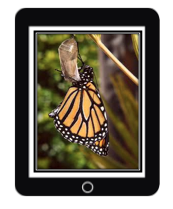
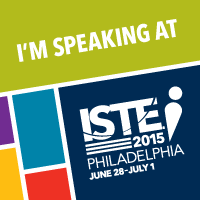
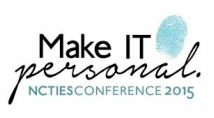

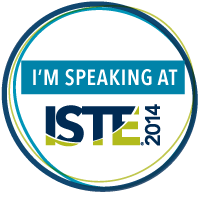
 RSS Feed
RSS Feed